Subscribe
"Unlock exclusive insights and elevate your financial wisdom with NetWorth.com — subscribe now to stay ahead in the wealth game!"
Editing a pdf is often seen as a tedious and time-consuming task, but it doesn’t have to be! In this blog post, we will show you how to edit PDFs fast and smoothly with the help of some reputed PDF editors such as PDFelement (our all-time favorite due it capabilities and affordability), Adobe Acrobat DC Pro and various online PDF editors as well.
PDFelement is a program that helps you to edit PDF files. It has different features for both Windows and Mac systems. The software supports cutting-edge design methods, as well as major breakthroughs in editing and forms recognition technology.
One of the most important features of a PDF editor is that it must be able to edit text which includes font size, formatting and PDFelement does it without any hassle.
Step 1: Open the PDFelement on your computer.
Step 2: Make edits. To enter editing mode, click “Edit”. Then make any edits you need to make.
Step 3: Format text by changing font color, size, or adjusting the spacing between letters.
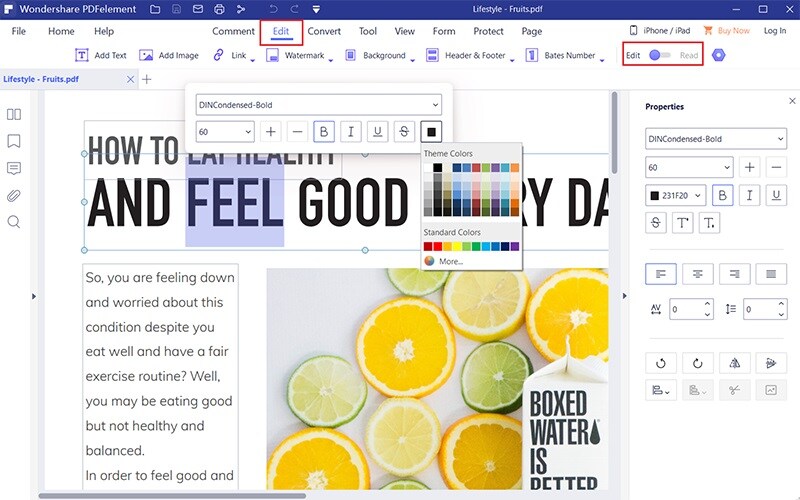
Step 1: Edit Interactive Form – PDFelement will automatically detect whether the PDF form is interactive or not. If the PDF form is interactive, the “Highlight Fields” will appear on the fields you can edit. Click on the fields and add the required texts.
Step 2: Edit Blank Form – Click on “File” and select “Create,” then click the blank document.
Step 3: Edit PDF Form Textbox – Click on the “Forms” > “Edit” button, and then click on “Add Text”. Double-click your desired font size in order to customize it before clicking OK when finished.
Step 4: Edit PDF Form List Box, Check Box, Radio Button, Combo Box, Push Button – As shown in the screenshot below, click on the “Check box” to open the checkbox properties, double-click on the checkbox, and customize it as per your needs. The process is almost similar for other fields.
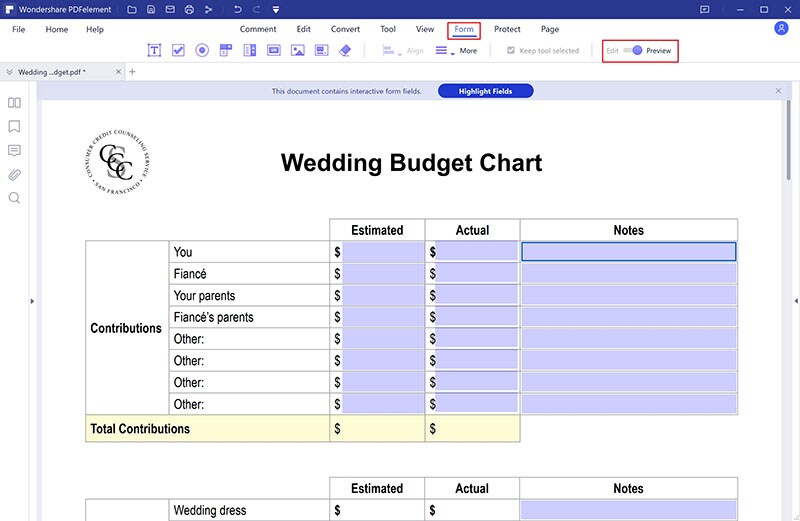
Wondershare PDFelement makes it easy to edit PDF documents. You can edit them just as easily as you would in Word documents.
When you open a scanned document, you need to use the OCR feature on the PDFelement. This will help to make your document editable and searchable.
Here is an easy-to-follow tutorial for you.
PDFelement Features
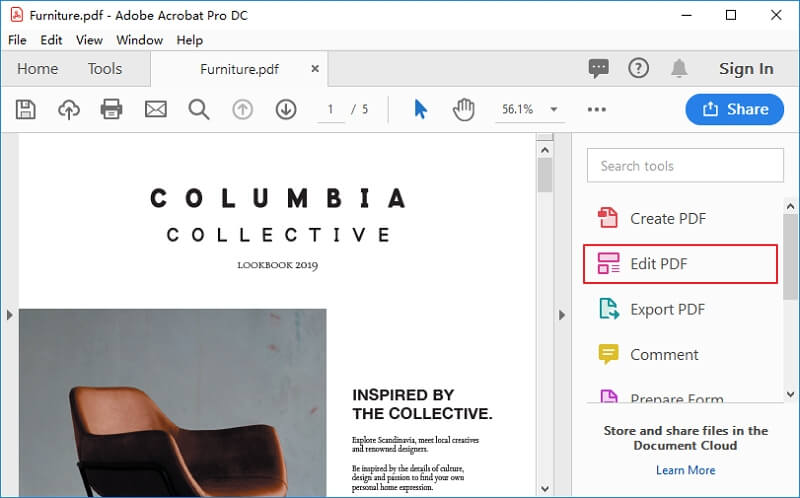
Step 1: Open a PDF file and click the “Edit PDF” tool in the right pane.
Step 2: Add text wherever you want or move, select any objects as per your needs.
Step 3: Try editing the Footers, Links, or Backgrounds, or try adding a watermark if needed.
When you’re editing the PDF with PhantomPDF. Do the following things to edit it.
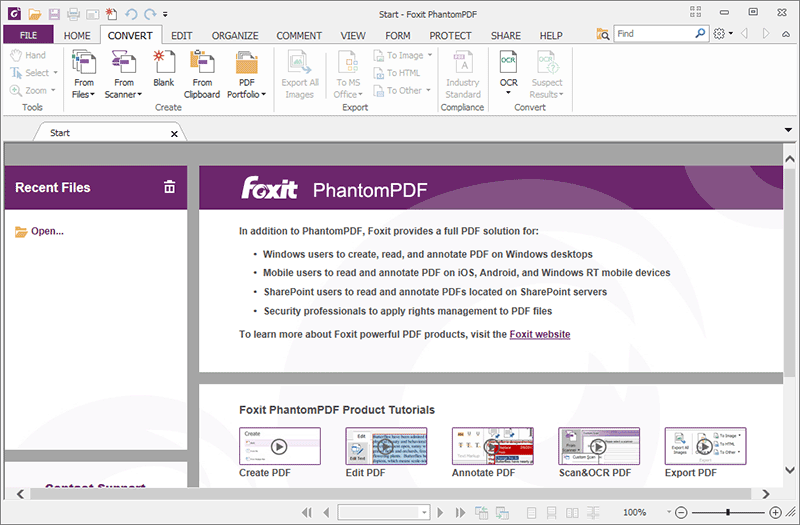
Step 1: Open the document
Step 2: Click on the “Edit Text” button located at top of the screen
Step 3: Find text, highlight it and then type in new text
Step 1: Find the PDF files that you want to edit.
Step 2: On the “Home” tab, find the editing options and click on them to add notes or change the font size, color, or style of your document.
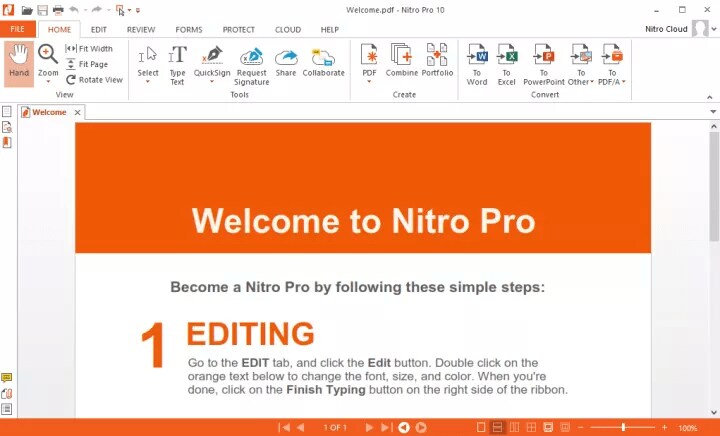
You can use HiPDF to edit PDFs. It also lets you convert from PDF to other formats, take care of electronic signatures, and more. To do this:
Step 1: Go to hipdf.com
Step 2: Drag and drop or upload your file into the platform and make changes as per your needs
Step 3: Export your file.
We hope that our blog post has made the editing of PDFs an easier task for you. With all these great options, there’s no reason to be stuck with a tedious and time-consuming process when it can actually be fast and smooth! Let us know if this was helpful or not in the comment section below; we would love to hear from you!